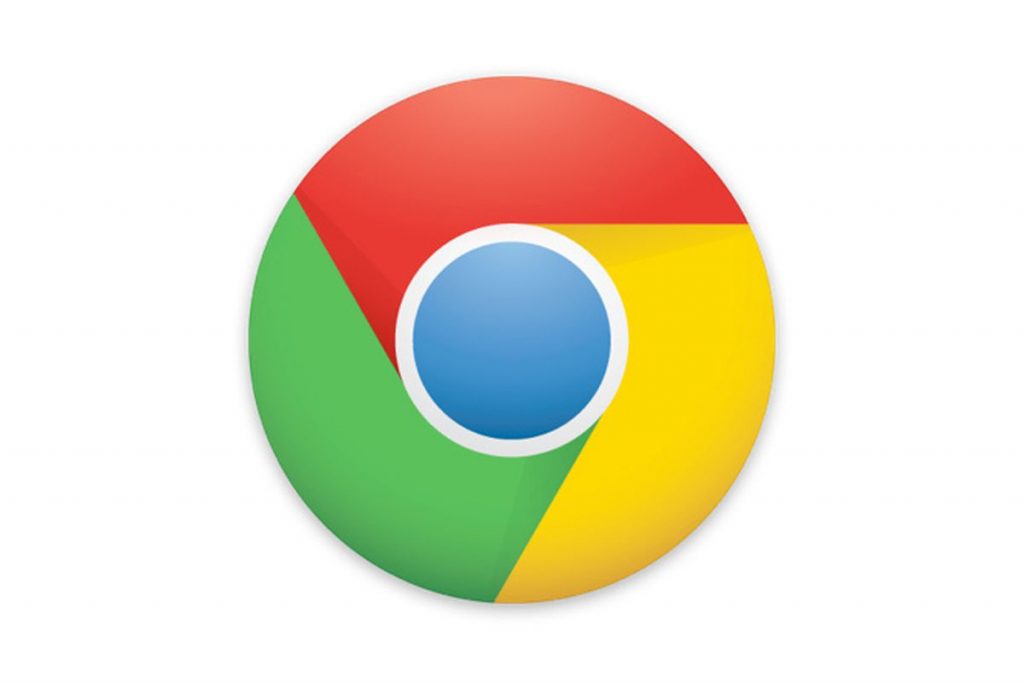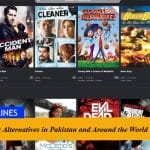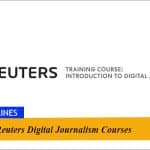How to Search on Google Chrome without Internet Connectivity? Google Chrome has become the most famous searching browser after its launch in 2008. Google Chrome is a freeware web browser developed by Google LLC. It works for Microsoft Windows, Linux, macOS, iOS and Android.
Chrome is available in a number of countries across the world on Android and would also be available in over a 100 countries including Nigeria, Indonesia, and Brazil. You can usually search on Google Chrome when you have an internet connection on your device, but what if you are in a place where there is no Internet connection.
When people need to search about something people mostly prefer Chrome and it leads to the latest version of the page you are looking for. But if your internet connection goes off Google Chrome will display an error message with a dinosaur image displaying it is unable to connect to the internet.
This become really annoying when you need to get some information and your internet stop supporting. There is always a solution to every problem and to solve this issue Google has taken a step forward and now started offering to surf on Chrome without the internet connectivity. Yes you read the right, now you can surf on Google Chrome without the internet connectivity on your devices.
Mozilla Firefox and the popular Internet Explorer are already offering the option for offline browsing enabled. Now you can also have the same option for Google Chrome.
The solution of the problem is here in this article. Below is the trick and give you the solution about the problem which you are facing regarding the surfing without internet on Google Chrome.
Here is step by step guide how you can surf on Google Chrome without internet connectivity.
Please follow the below mentioned tips to use Google Chrome without internet connection, the latest versions of Google Chrome support offline browsing as well.
After opening the Google Chrome type chrome://flags/ to access the experimental features page hut enter and all set.
Now scroll down and search for the “Enable Offline Load Stall Button” option (you can also do it by hitting CTRL+F). Click “Enable” again and restart your browser.
This will allow you have access to a saved cache copy of a web page without internet connectivity through a button “Show Saved Copy”.
To test the features you can open any page inside Chrome by turning off your Wi-Fi or internet connectivity. Just restart your chrome browser after discontinue the internet and if the offline mode is enable, the cache version will load up on your screen.
That’s it. You are all set to go.
Users who update to the latest version of Chrome on Android in Google Play Store would be able to use this feature.
You can also take the help of YouTube Video below to use the Google Chrome without the internet connectivity on your devices.
You can follow us on Twitter, add us to your circle on Google+ or like our Facebook page to keep yourself updated on all the latest from Technology, Entertainment, Sports, Gadgets, Latest Government Jobs, Cooking Recipes, Health and Beauty, Autos and Vehicles and Much.